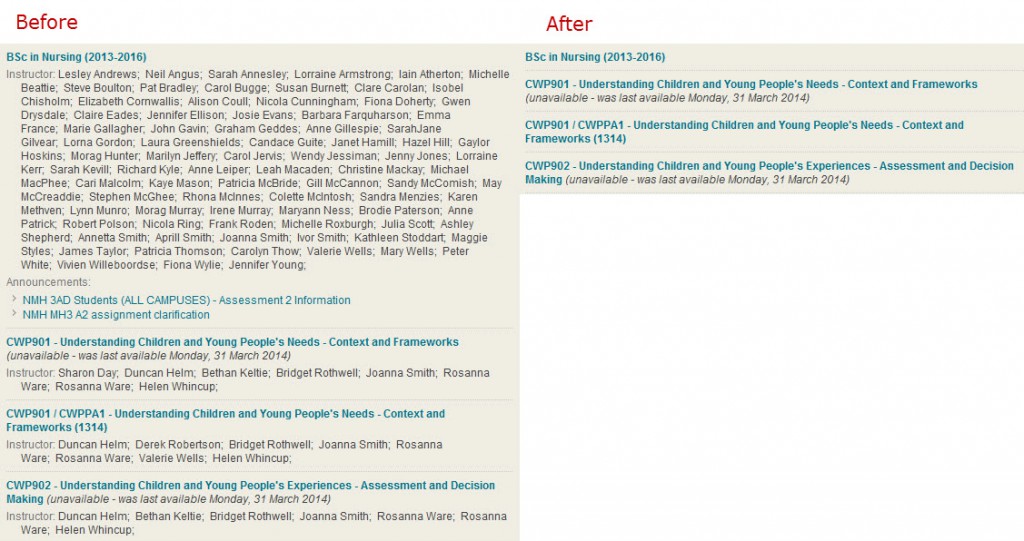Here are a couple of tips to help you tidy up your Course Listing in Succeed. You may find your ‘My Courses’ list is getting quite long. You can do the following couple of things to make this easier to navigate:
1) Turn off the list of Instructors/Announcements
Succeed shows you a list of people who are Instructors for a module, and previews of Announcements in that module. If you don’t need to see these you can hide them. The effect is to close up the gaps between courses in your listing. Here’s a Before and After shot:
To do this click the icon at the right hand end of the top of your ‘My Courses’ panel header:
All your courses are then listed on the next page. Alongside each course are some check boxes, one each for ‘Course Name’ (leave this selected, otherwise you won’t be able to see your course!), ‘Course ID’ (off by default and you have no need to show it), ‘Instructors’, ‘Announcements’ and ‘Tasks’. Merely remove the ticks in the check boxes to hide the Instructors and/or Announcements for the relevant modules. Scroll to the foot of the page and click ‘Submit’ to update your changes.