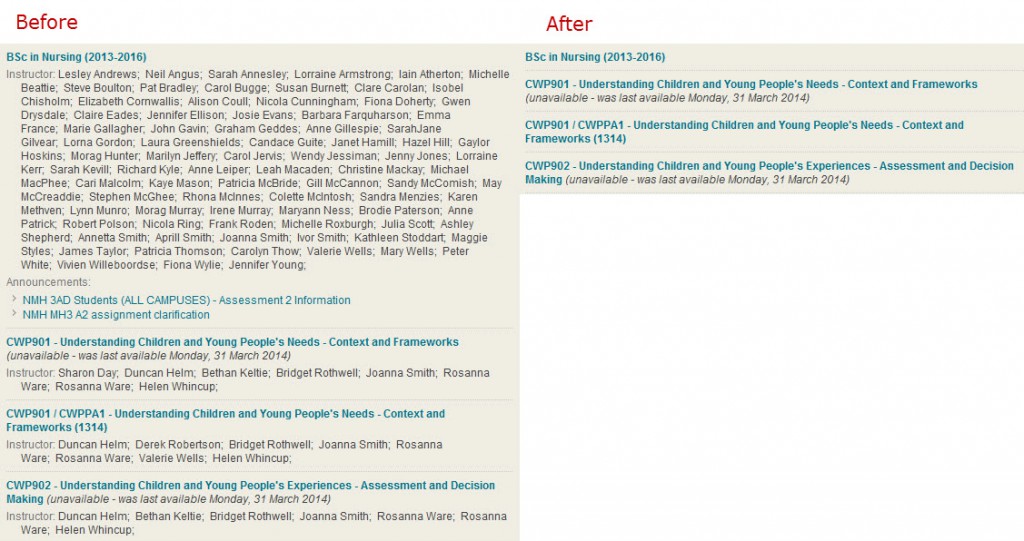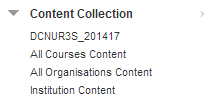The next set of teaching bites are detailed below. They will all be in S10.
To sign-up go into Succeed and then to Learning & Development – My Learning, IT & Information Skills, Succeed Training. Also don’t forget to bring along your sandwiches!
These sessions will be available to remote campuses. To register for remote access please email Simon Booth.
2nd April: 12.00-13.00: Discussion Tool, Blogs and Wikis
This session will look at some of the collaboration tools within blackboard, these tools can be used to help build a sense of community in modules, can be used for group working, social interaction and the exchange of ideas. The session will look at the discussion tool, blogs and wikis and give examples of where these might be used successfully within your succeed module.
9th April: 12.00-13.00: Turnitin
Turnitin offers much more than plagiarism detection. It has tools to facilitate peer marking (see Teaching Bites 23-April) and online marking (‘GradeMark’). This talk will demonstrate how to use GradeMark and discuss the positive and negative features of marking online.
16th April: 12.00-13.00: Video (Listen Again, Lecture Capture, Screen casting)
This session will look at the tools available to allow you to incorporate video into your teaching at the University. These will include the Listen Again lecture recording service, producing video and audio podcasts, incorporating You Tube material into Succeed, using the ‘video everywhere’ tool in Succeed, and recording and using material from TV and films.
23rd April: 12.00-13.00: Peer Marking
This session will evaluate the use of an on-line peer/self-review tool (‘PeerMark’) available through the Turnitin. Peermark distributes students’ work automatically, allows the tutor to set feedback questions and word limits, and enables students to review each other’s work anonymously. Through consideration of a recent case study, the preparation required for peer review, and the benefits and challenges will be reviewed. The session will demonstrate how to get started and some tips on its use.
30th April: 12.00-13.00: Mind Genius – cancelled
This session will look at the software ‘Mind Genius. Mind Genius is mind mapping software that helps you capture, visualize and manage your ideas and information. Mind Genius can be a useful tool for:
- Preparing and planning essays and reports
- Preparing presentations
- Managing tasks
- Brainstorm for innovation and generating new ideas
- Plan strategies, projects, events, tasks & workload
- Rapidly gather project requirements, risks, constraints & dependencies
- Capturing the conversation and actions during meetings
7th May: EDUFair (The University of Stirling’s annual learning and teaching conference)
14th May: 12.00-13.00: Resource lists – smarter working with your reading list!
The Aspire resource lists are dynamic so they tell the students where in the library a book is located. Worried that the students are not reading key papers? Check the stats using the Aspire Dashboard feature.
21st May: 12.00-13.00: Copyright
Fundamentals of copyright for teaching and learning. In this teaching bites session we’ll help you to comply with UK copyright and point you towards the things the library can do to help.