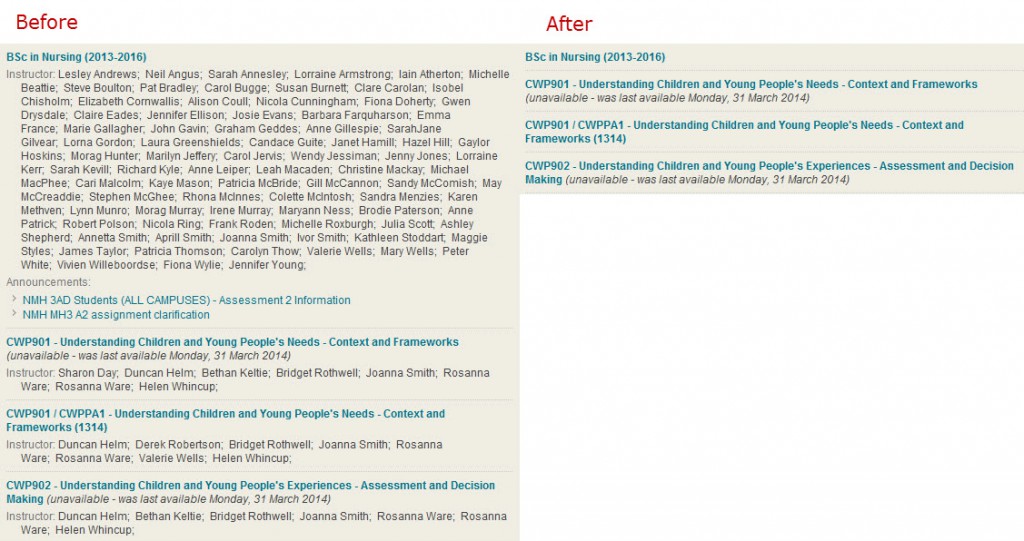For staff there is a significant new feature: Student Preview. Those of you with long memories will recall this feature in WebCT. It has finally made it into Succeed! This gives a complete student view of a module to an instructor. Full details are available here. The icon to start Student Preview is next to the edit on/off (circled in the image below)

Other new features are Anonymous and Delegated Grading when using the Succeed assignment tool — anonymous grading is already available when using Turnitin but not delegated grading. Learn more about anonymous grading here and delegated grading here. In a perfect world, Turnitin would be integrated into the Succeed assignment tool and not a separate tool but the world isn’t perfect.
The majority of the changes are more technical, for instance the need to have an Apache web server has been dropped which improves the performance of the system and should simplify its management. Also frames have been replaced by divs and iFrames (I did say technical!) which improves accessibility for users of screen readers and in the future will facilitate improvements to make the interface work better on smart phones and tablets. Some of the improvements were demonstrated at the BbWorld 2014 (Blackboard Conference) and have generated many positive comments on various email lists about the proposed new UI (user interface) being much slicker. The downside is that we won’t see these improvements at Stirling (assuming they make it into the product) until summer 2015.