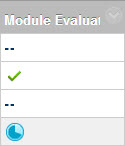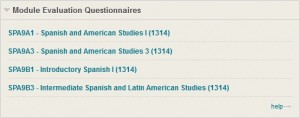As the end of the Autumn semester approaches, chances are you’ll be wanting to make sure that your students complete their end-of-module feedback questionnaire, the Module Evaluation Questionnaire (MEQ). You have several tools at your disposal to try and ensure you get the maximum number of returns:
- Remind the students to complete the MEQ via a course Announcement – see Creating an Announcement.
- Remind just those students who haven’t completed it by email – find out who they are by going to the Grade Centre, locating the column associated with the MEQ and then looking for the double dash. This indicates no submission for that student. The green tick shows they have completed the MEQ, the blue clock shows they are in progress now (as shown below).
- Base the release of certain items in the module on the condition that the students have completed the MEQ (using Adaptive Release). This could include example past papers in the run up to the exam, or you could make the link to your Listen Again page dependent upon students having completed the MEQ. This video guide from Blackboard On Demand will show you how to set up Adaptive Release criteria:
http://ondemand.blackboard.com/r9/movies/Bb9_Adaptive_Release_Create_Simple_Rule.htm
Finally, the guide on how you as a tutor access the MEQ data, download it from Succeed and run it through the specially developed Excel Add-In to produce a report in Word is available on the Succeed Help Pages:
http://www.stir.ac.uk/media/schools/is/documents/succeeddocuments/18_meq.pdf