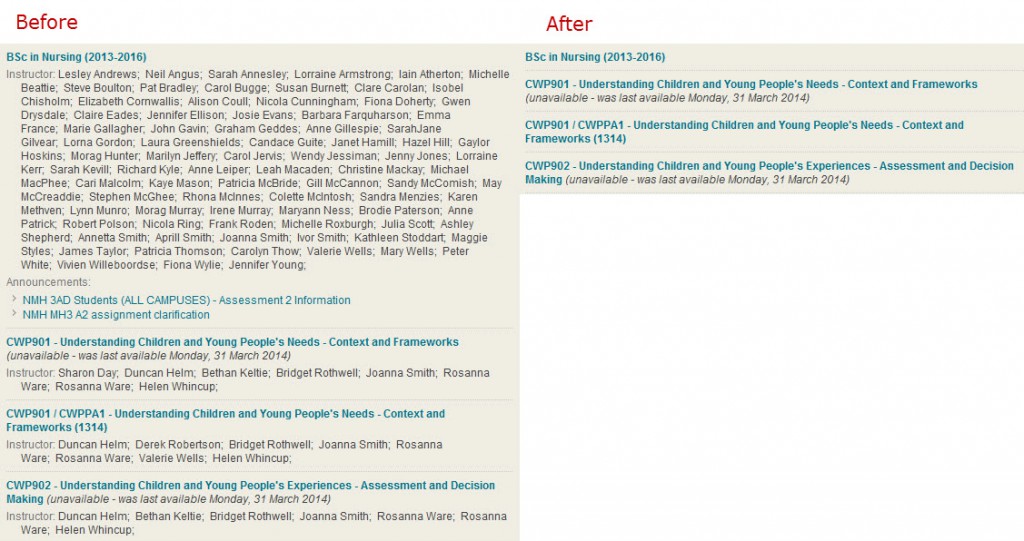Following the feedback sessions that ran for staff and students in January and February, the University has now gone out to tender for a new VLE (currently Succeed) for implementation for academic year 2017-18.
Following the feedback sessions that ran for staff and students in January and February, the University has now gone out to tender for a new VLE (currently Succeed) for implementation for academic year 2017-18.
The interested suppliers will be presenting their solutions to the University as follows:
Wed 5 April
9.00-10.30 – Canvas, Pathfoot C21
11.00-12.30 – Brightspace, Pathfoot C21
Thur 6 April
11.00-12.30 Synergy Learning (Moodle), Cottrell 2B87
Fri 7 April
11.00-12.30 – Blackboard, Cottrell 2B87
All staff are invited to attend these sessions – please sign up at https://stirling.onlinesurveys.ac.uk/vle-presentations-2. Student participation is being co-ordinated by the Students’ Union.
In addition, there will be a drop-in session in Training Room 1 in the Library from 10am to 4pm on Monday 10 April where all students and staff are invited to test each of the systems and provide feedback.