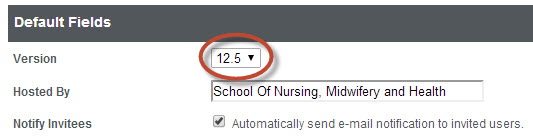Information Services at the University of Stirling supports the use of two key web conferencing systems, Skype for Business and Blackboard Collaborate. This article talks about each in turn and when you might want to use them.
Skype for Business
Skype for Business is a peer-to-peer communication tool, Microsoft’s business version of the popular Skype communication platform that it acquired in 2011. Skype for Business is part of the Microsoft Office 2013 suite of programs and is thus already installed on all University of Stirling staff computers (you’ll find it in the Programs menu, under Microsoft Office 2013). As it is integrated with Outlook, Skype for Business shows your availability for meetings based on your Outlook calendar, although you may update your availability status in Skype for Business if you wish. It can be used for meetings with other University of Stirling staff, but also for meetings with external persons, who may be invited to join a Skype for Business session by email. Meetings may be scheduled in your Outlook calendar and may be recorded for later revisiting.
Once in the tool, Skype for Business supports online chat, delivery of PowerPoint presentations, application sharing and multiple whiteboard areas. Attachments may also be sent between meeting participants. Attendees of meetings may use all the features of the package.
Skype for Business is ideal for use in communicating with other University of Stirling staff who use it or for communicating with users off campus for meetings in a business context. The wide general use of the sister product Skype means that many users will pick up Skype for Business’ features quickly and anecdotal feedback suggests its audio quality is superior to that of Blackboard Collaborate.
Blackboard Collaborate
Blackboard Collaborate is an online virtual classroom/meeting space that allows users to connect via audio, see each other via webcams, use a chat tool, collaborate on documents and view presentations. It requires an up to date installation of Java on your machine to run effectively.
Its strengths lie in its use as a teaching and learning tool, although it also works well for online meetings. Meetings/teaching sessions may be scheduled using the web-based Blackboard Collaborate Session Administration System (SAS) and users may be sent email invitations with links in, which they then click to join the session at the relevant time. Users may be in one of two roles in the session: Moderator (teacher, chairperson of the meeting) or Participant (student, or meeting attendee). Moderators have privileges to turn the tools and features in Blackboard Collaborate on and off, better to tailor the session to their needs. All users may use a web cam and microphone to communicate, although in larger groups it’s worth knowing that Blackboard Collaborate will only support up to six open web cam and audio feeds at any one time. The Whiteboard area of the display in Blackboard Collaborate allows the session Moderator to do three tasks. First, they may load slides for presentation. The presentation feature allows slides to be annotated to enhance clarity and understanding. The second option is application sharing. This could be used, for example, collaboratively to work on a document, with Moderator handing control over the shared application to other users, so everyone may contribute to building up a resource. Finally, the Moderator may take session attendees on a web tour of a web site. Sessions in Blackboard Collaborate may be recorded for later playback.
Blackboard Collaborate is best used in a teaching and learning context, when a Moderators (presenter) wishes to run a session and have greater control over the other session participants. It has been used with great success in many Master’s programmes, especially in the School of Health Sciences.
For more details on using either Skype for Business or Blackboard Collaborate, please contact your eLD representative: http://www.stir.ac.uk/is/staff/about/teams/aldt/#eld.